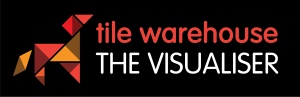 Tile Visualiser
0800 289 845
Tile Visualiser
0800 289 845
Welcome
UPLOAD IMAGE OF YOUR ROOM. Image must be a .jpg or .png file.

Upload image

Take a photo

Watch Demo
To save your design to FAVOURITES, VIEW then click SAVE. LOG IN to email or print you images from any computer.
PLEASE NOTE: The Visualiser is currently optimised for Chrome and Firefox.

Watch Demo

search by name
SHAPE/Style
select a colour
wishlist tiles

Watch Demo

grout colour
tile size (mm)
layout
Tile Selected
Tile perspectives and looks are indicative of final look only

Watch Demo

view image
Click to drag points
TIP: move mouse to a point on the outer corner of your area. Then drag to next corner & so on.
NB: You must finish back at original point
NB: You must finish back at original point
Use to draw freely.
For straight lines, try
For straight lines, try
To delete & start over,
click here
click here
Use to change direction of tile
Select "Area" then click around image perimeter ending on same point as start.
Select "Undo" if an error is made.
When finished click "NEXT" or select another area to define.
Select "Undo" if an error is made.
When finished click "NEXT" or select another area to define.
Select a tile to view in your defined area.
NB: Tiles only display if they match area use. If unable to view tiles, try changing grout colour, top left.
NB: Tiles only display if they match area use. If unable to view tiles, try changing grout colour, top left.
Print, email or "Wishlist" to save your design.
You can crop Image by dragging
corners and selecting Done button
 Add Area
Add Area




